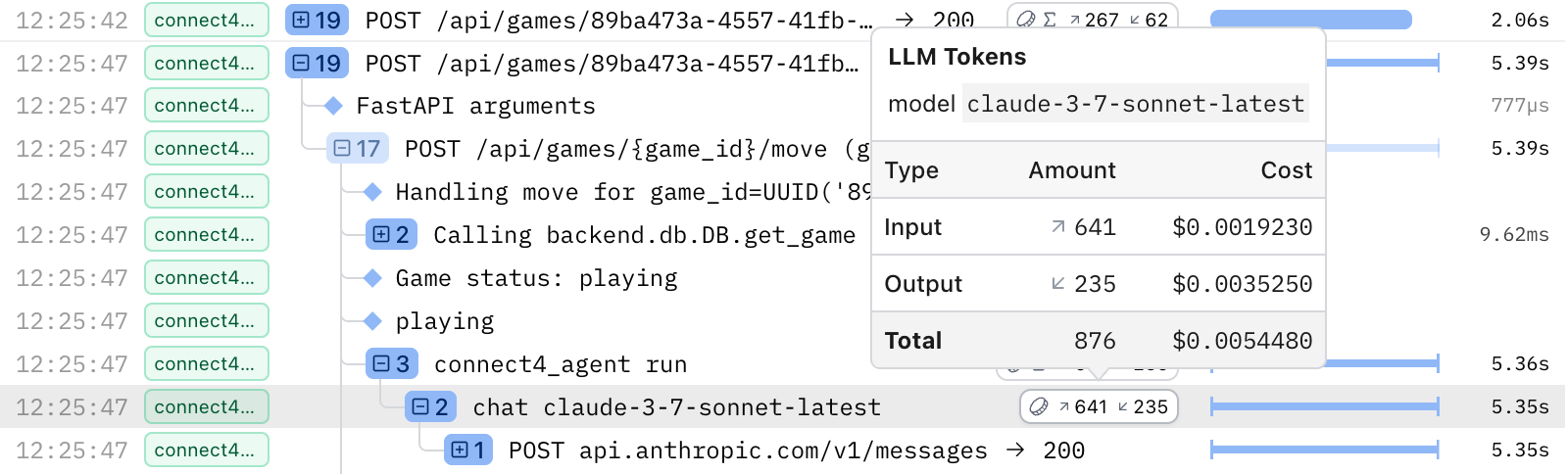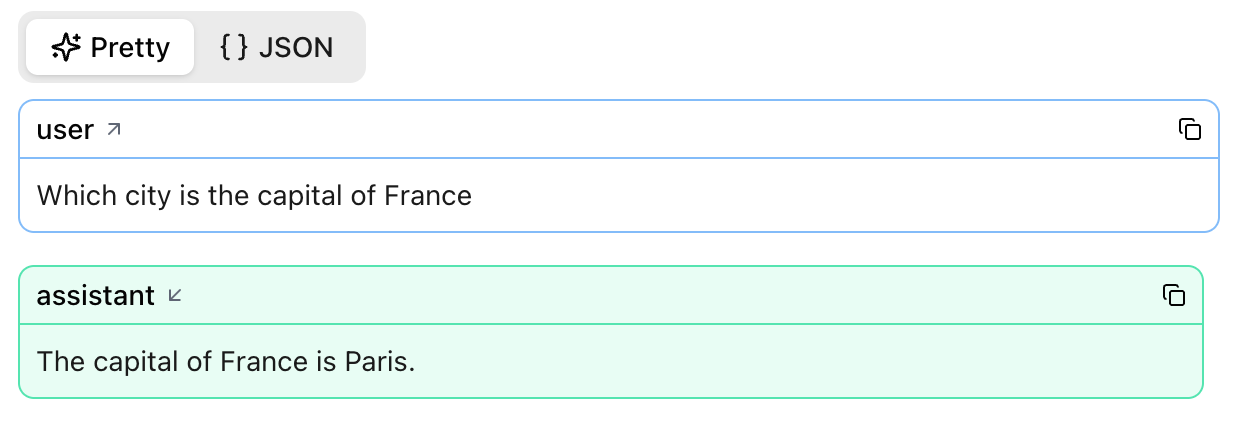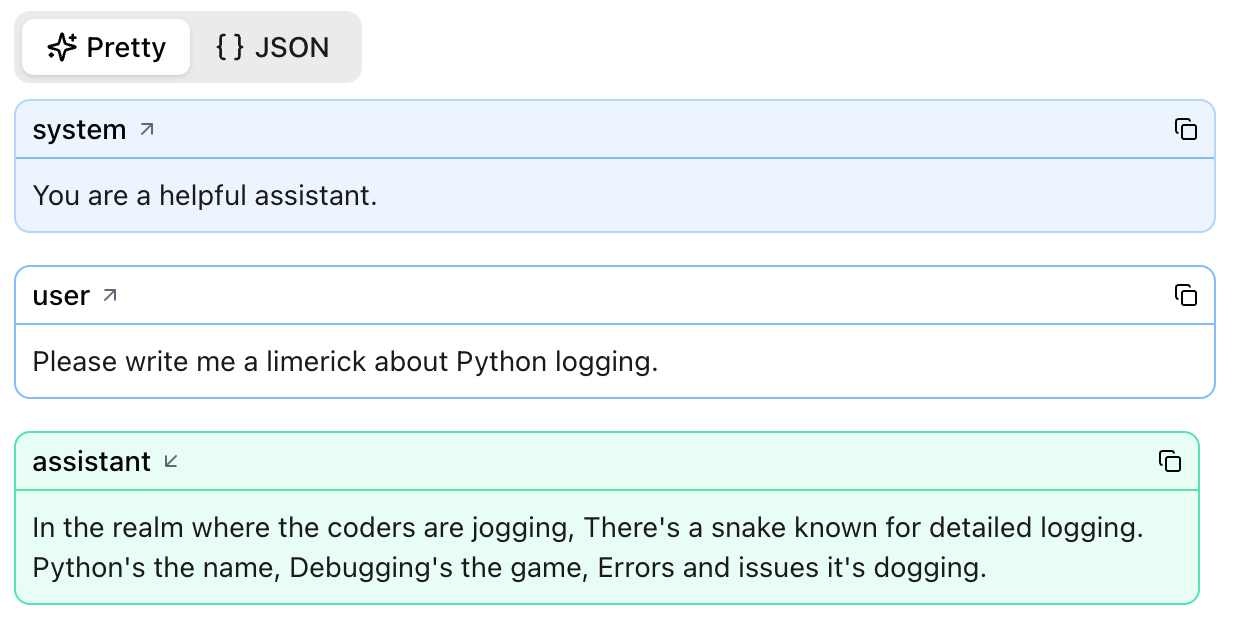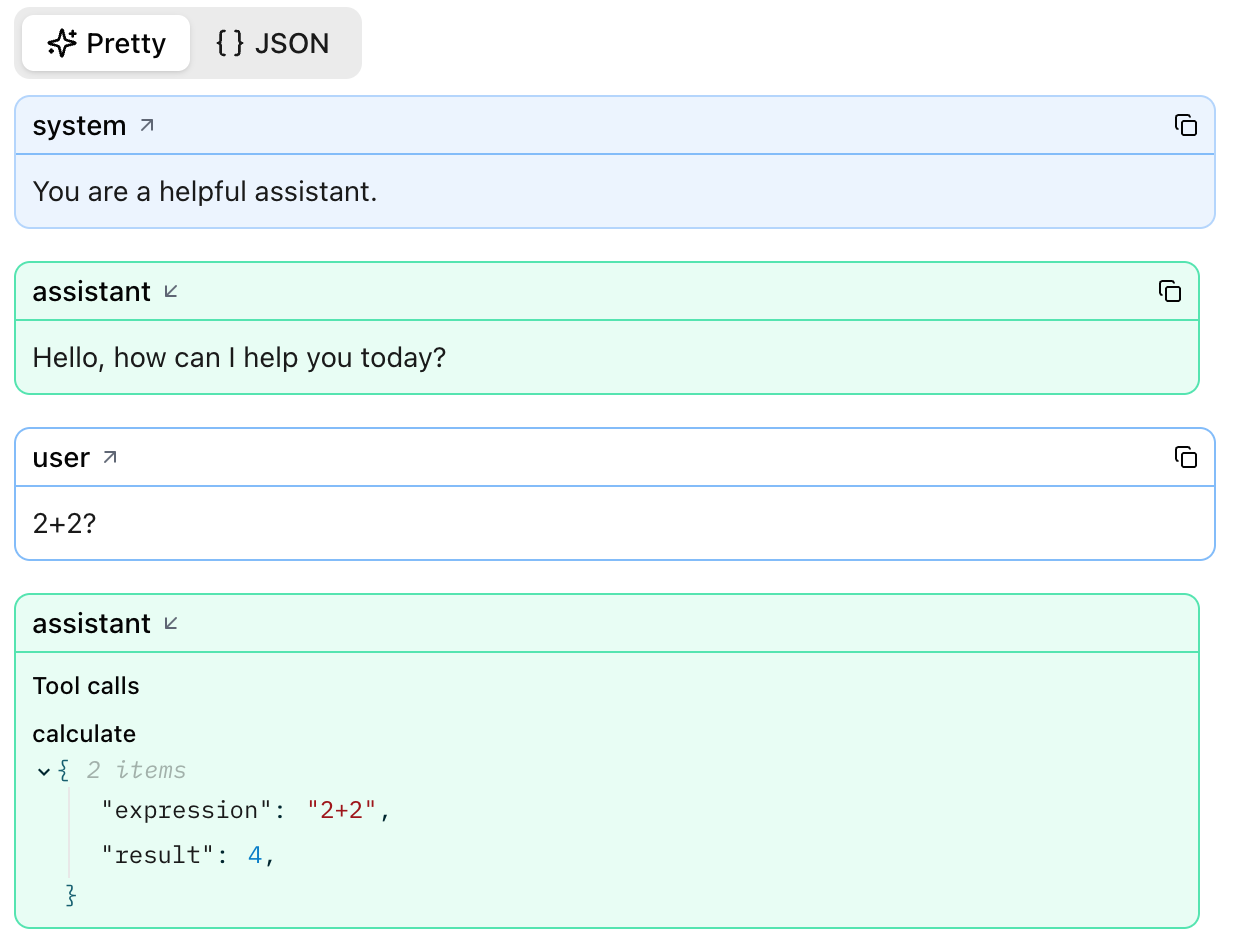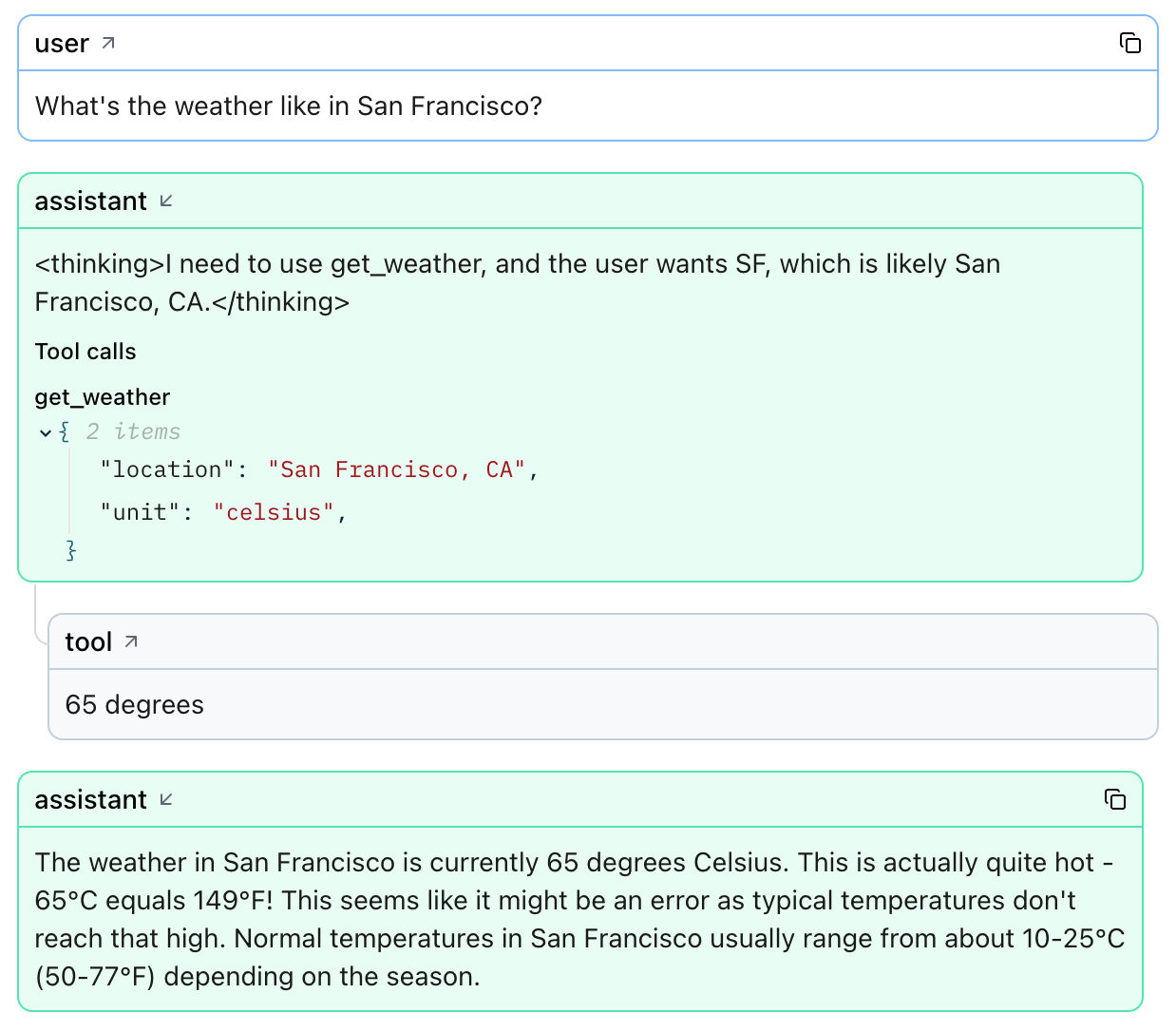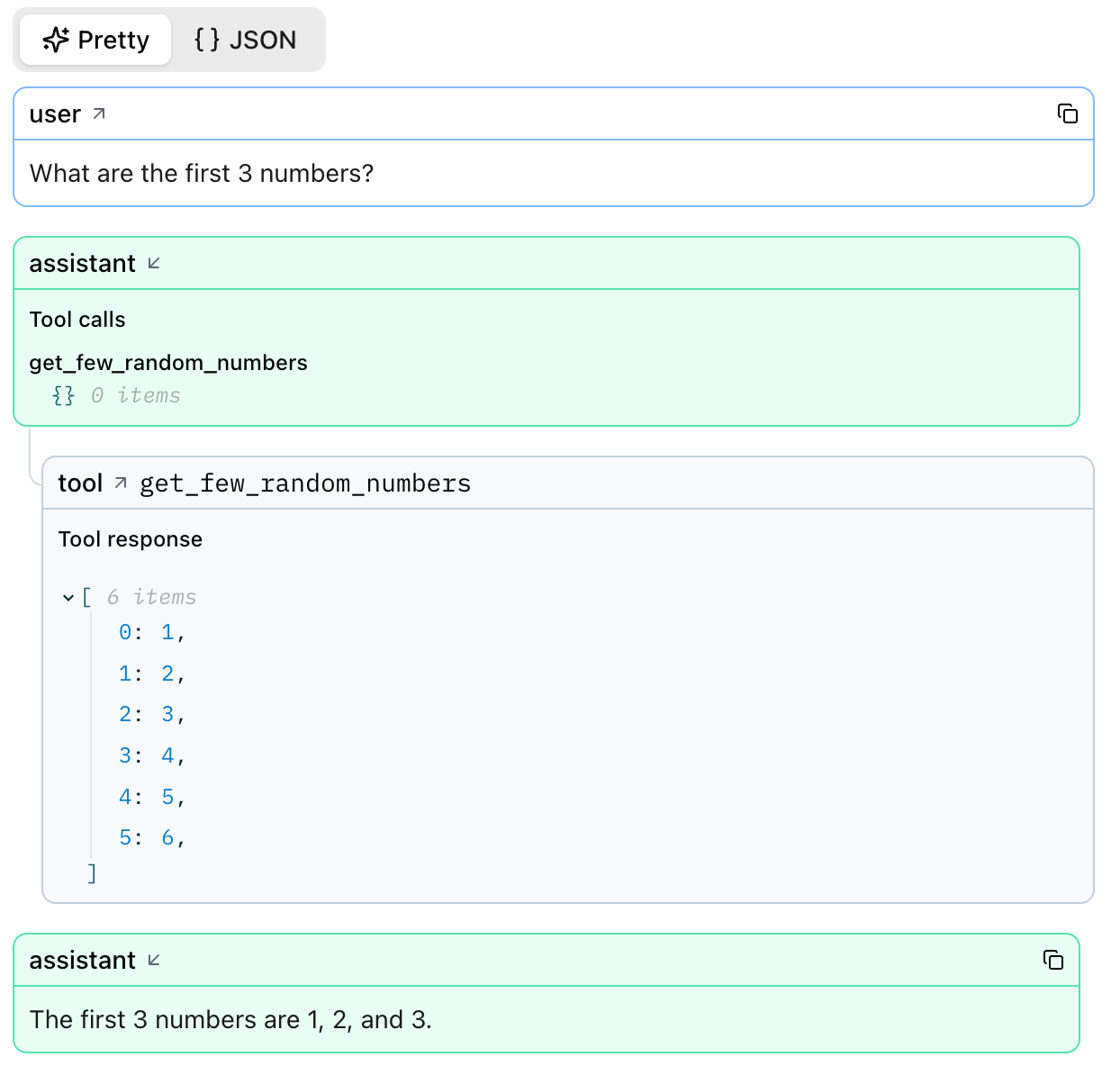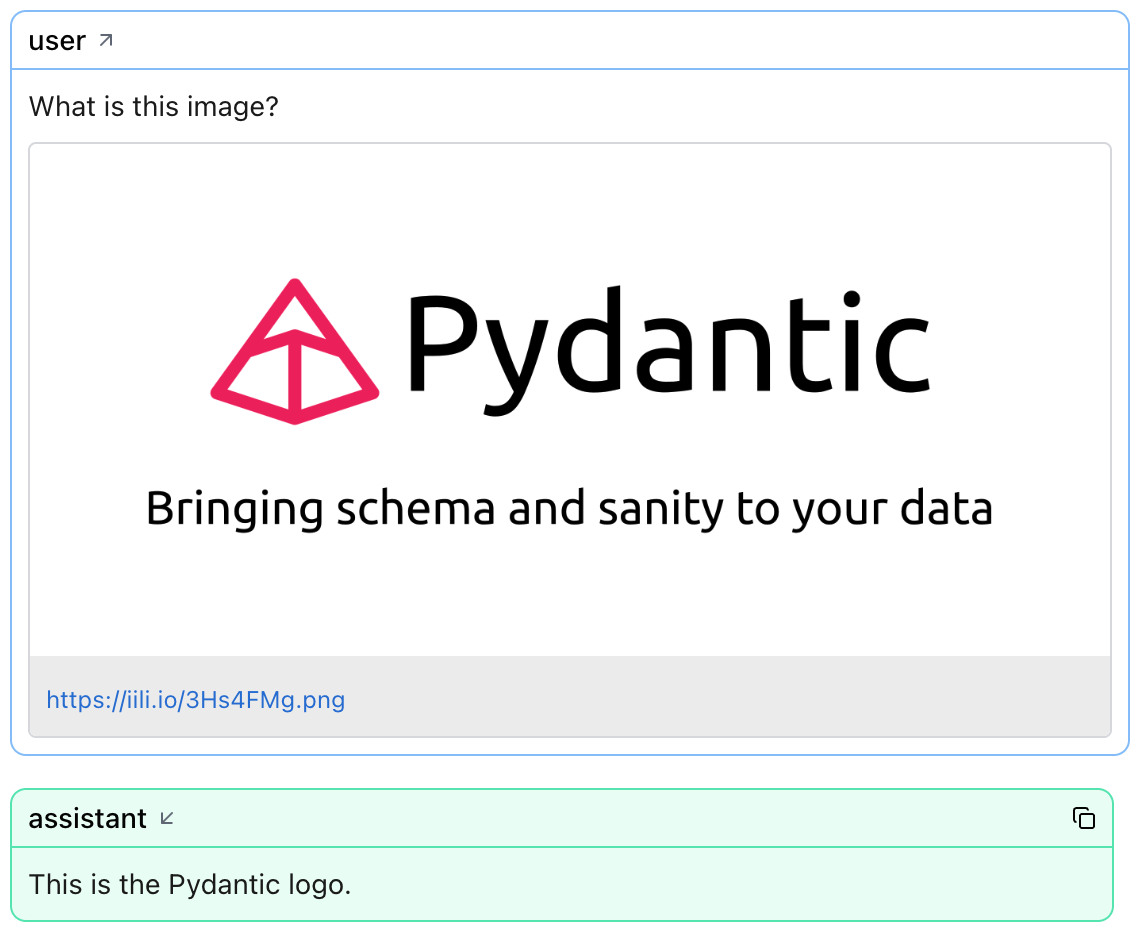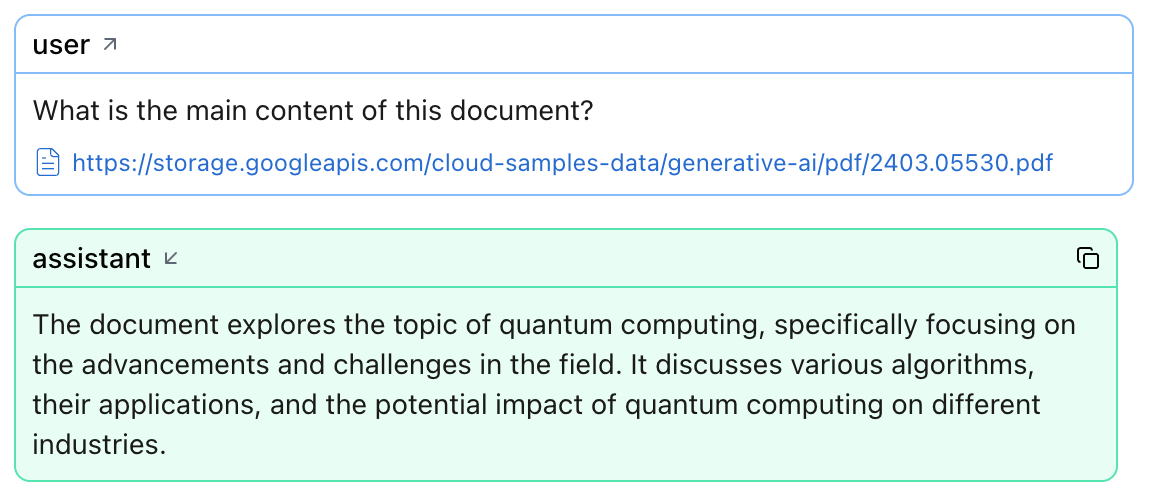LLM Panels¶
Use Logfire’s LLM panels to inspect every round‑trip between your application and a large‑language model (LLM) in real time. For each span Logfire captures:
- The ordered list of system / user / assistant messages
- Any tool calls (name, arguments, structured return value)
- Files referenced in the prompt (previewed inline or via link)
- Model metadata – latency, input / output tokens, and total cost
That context makes it easy to debug prompts, shrink token counts, and compare model performance side‑by‑side.
Understand token & cost badges¶
Spans in the Live view may have a token usage badge on the right, indicated by a coin icon. If the badge contains a ∑ symbol, that means the badge is showing the sum of token usages across all descendants (children and nested children) of that span. If there's no ∑ symbol, then that specific span represents an LLM request and has recorded token usage on it directly.
Hover over either to see:
- Model name
- Input, Output & Total tokens
- Input, Output & Total cost (USD)
Open the LLM details panel¶
Click an LLM span to open the details panel.
| Section | What you’ll see |
|---|---|
| Messages | System, user, assistant, and tool messages in order. |
| Tool calls | Name, arguments, and returned payload (objects or arrays). |
| Files | Links or inline previews of binary or blob uploads. |
| Metadata | Model name, token counts, and cost. |
Supported Instrumentations¶
| Instrumentation | Token badges | Costs | LLM details panel |
|---|---|---|---|
| Pydantic AI | ✅ | ✅ | ✅ |
| OpenAI | ✅ | ✅ | ✅ |
| LangChain | ✅ | ✅ | ✅ |
| Anthropic | ✅ | ||
| Google ADK | ✅ |
Tokens and costs are more generally supported by any instrumentation that follows the standard OpenTelemetry semantic conventions for GenAI spans. The following snippet shows the attributes required if you want to log the data manually:
import logfire
logfire.configure()
logfire.info(
'LLM request',
**{
'gen_ai.system': 'google',
'gen_ai.request.model': 'gemini-2.0-flash',
'gen_ai.response.model': 'gemini-2.0-flash-001',
'gen_ai.usage.input_tokens': 20,
'gen_ai.usage.output_tokens': 40,
},
)
We are actively engaged with the OpenTelemetry community to improve the GenAI specification, so expect more instrumentations to be fully supported in the future.
Example LLM panel views¶
Single‑prompt calls¶
agent = Agent("google-gla:gemini-1.5-flash")
result = agent.run_sync("Which city is the capital of France?")
print(result.output)
Add a system prompt and Logfire captures it too:
agent = Agent(
"google-gla:gemini-1.5-flash",
system_prompt="You are a helpful assistant."
)
result = agent.run_sync("Please write me a limerick about Python logging.")
Agents and tool calls¶
Logfire displays every tool invocation and its structured response.
File uploads¶
When a prompt includes a file, binary, blob, or URL, Logfire attaches a preview so you can verify exactly what the model received.